Well Management
1. Mine List
To view and manage all your mines, click 'Well Management' on the left navigation bar.This will allow you to view and manage your added mines.
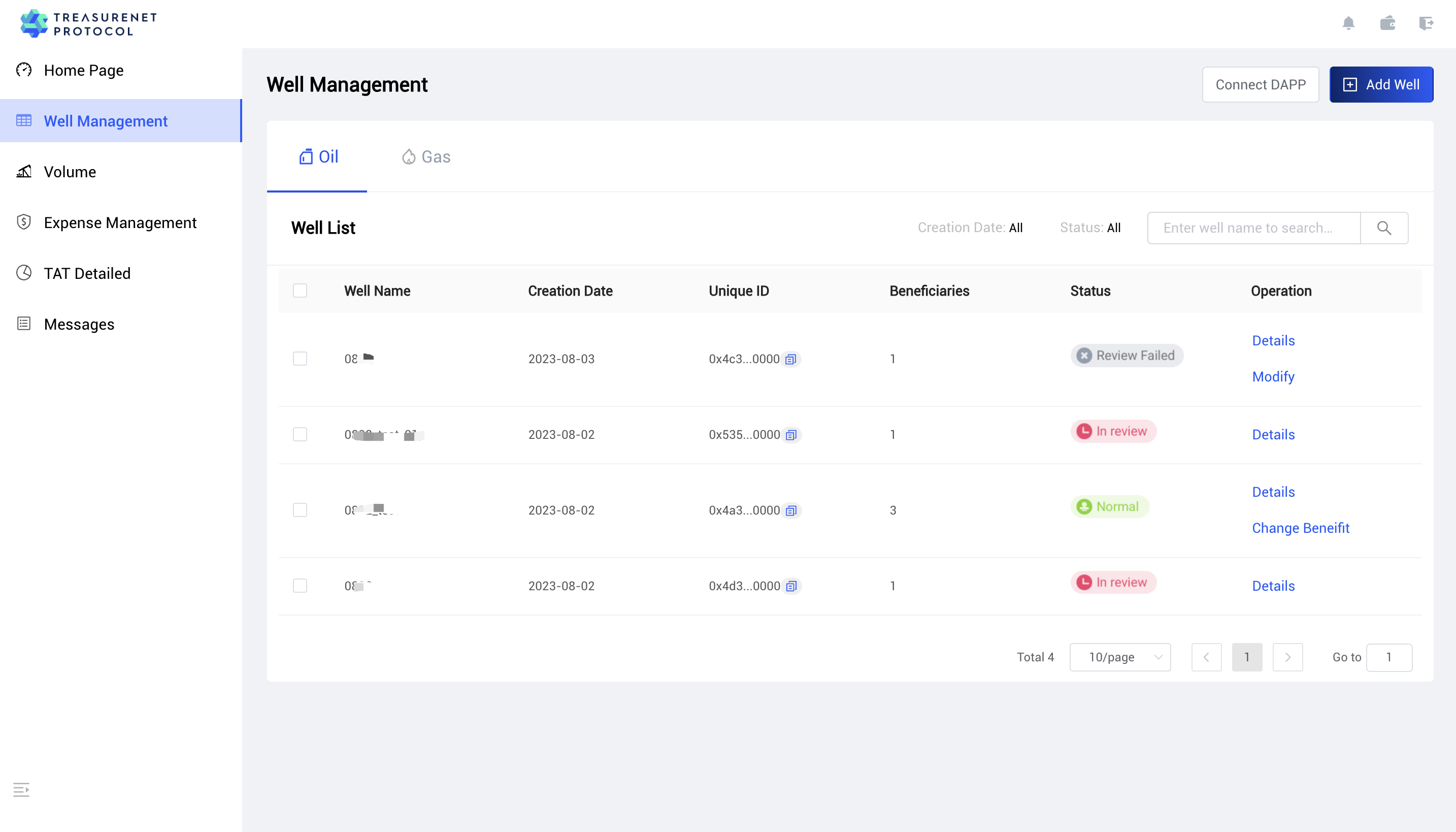
The status of a mine can be indicated as follows:
- In Review: This means that the FoundationManager is currently under review.
- Pass: This indicates that the review for the FoundationManager has been successfully passed.
- Not Pass: This means that the review for the FoundationManager did not pass the evaluation.
2. Adding a Well
Add Well:Click to add a new well
a. Please provide the requested information on the page as specified.
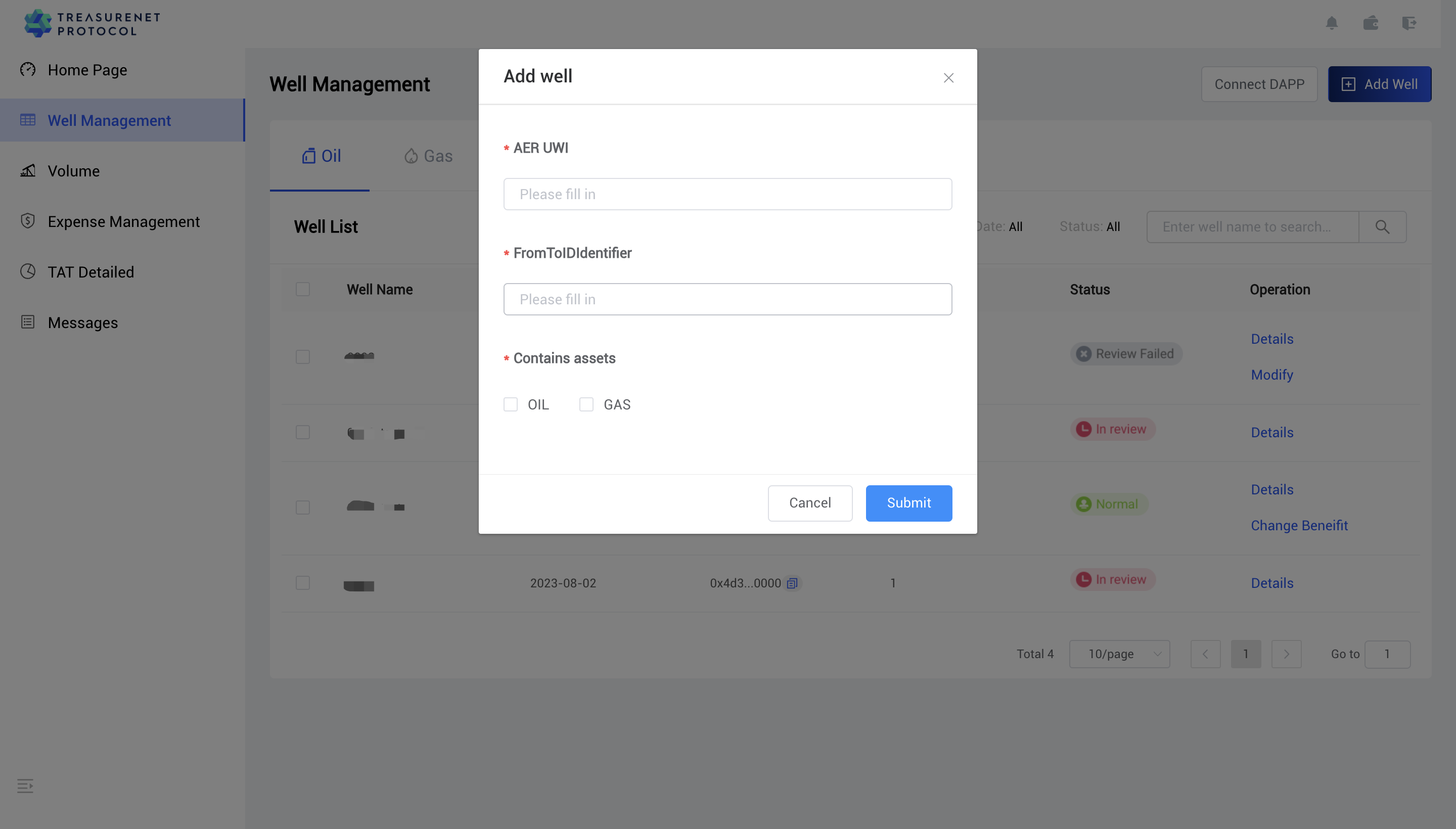
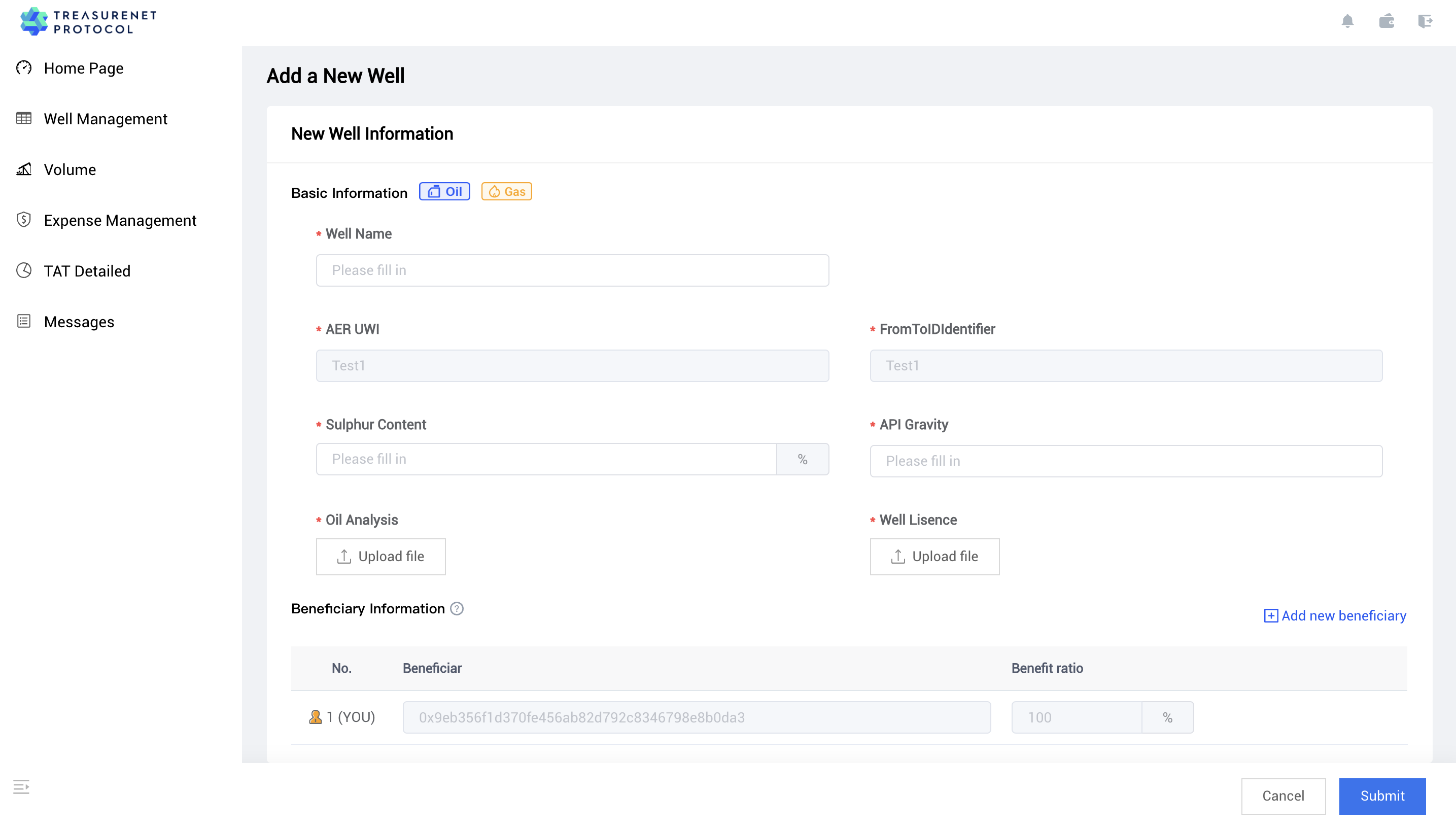
b. Once you have entered all the required information, click on 'Submit' to submit your request for adding a mine. The request will be reviewed by the FoundationManager.
c. If the FoundationManager approves the request, the mine will be successfully added. However, if the FoundationManager does not approve the request, you have the option to modify the information of the submitted mine and resubmit it for approval.
Change of Benefit Ratio
a. To distribute the benefit percentage among specific wells, you can select the desired wells and open a pop-up window by clicking on 'Change Benefit' in the action bar. This window allows you to adjust the allocation of the benefit percentage for the selected wells.
b. To proceed with sharing the benefits, follow these steps:
- Click on 'Share to benefit'.
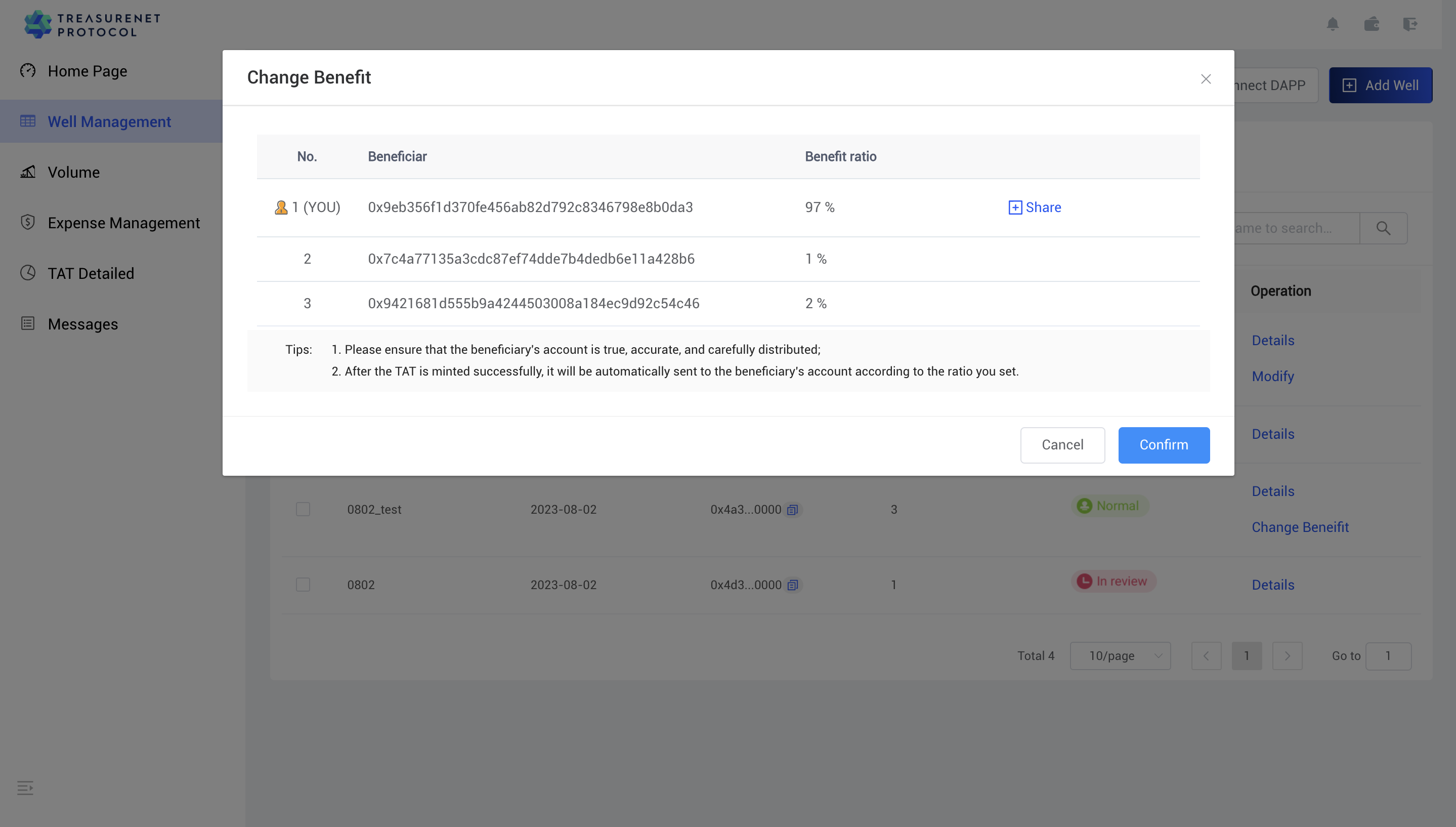
i. If you wish to share the benefits with individual users, select 'No'. ii. If you prefer to share the benefits with a decentralized application (DAPP), select 'Yes'.
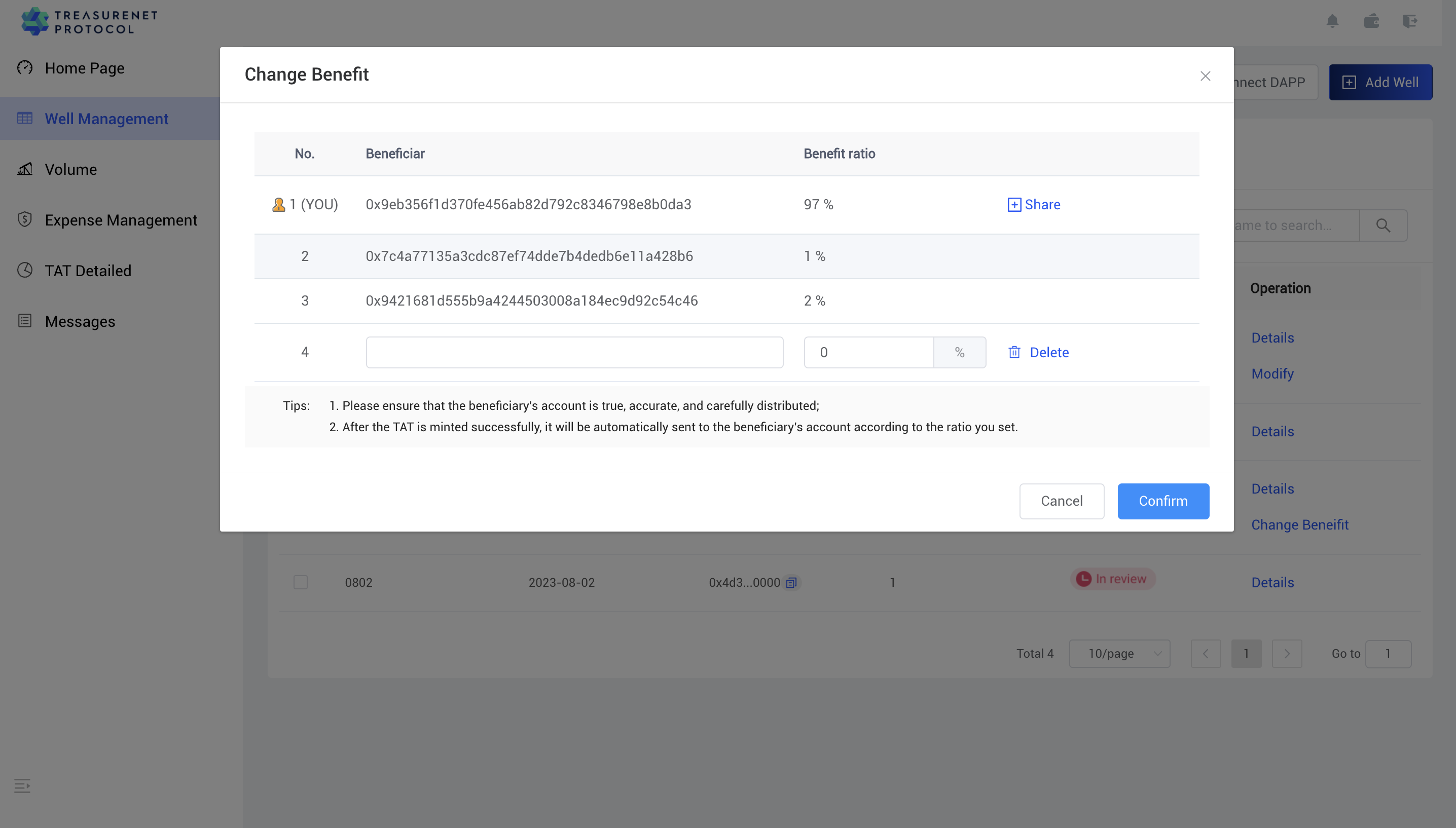
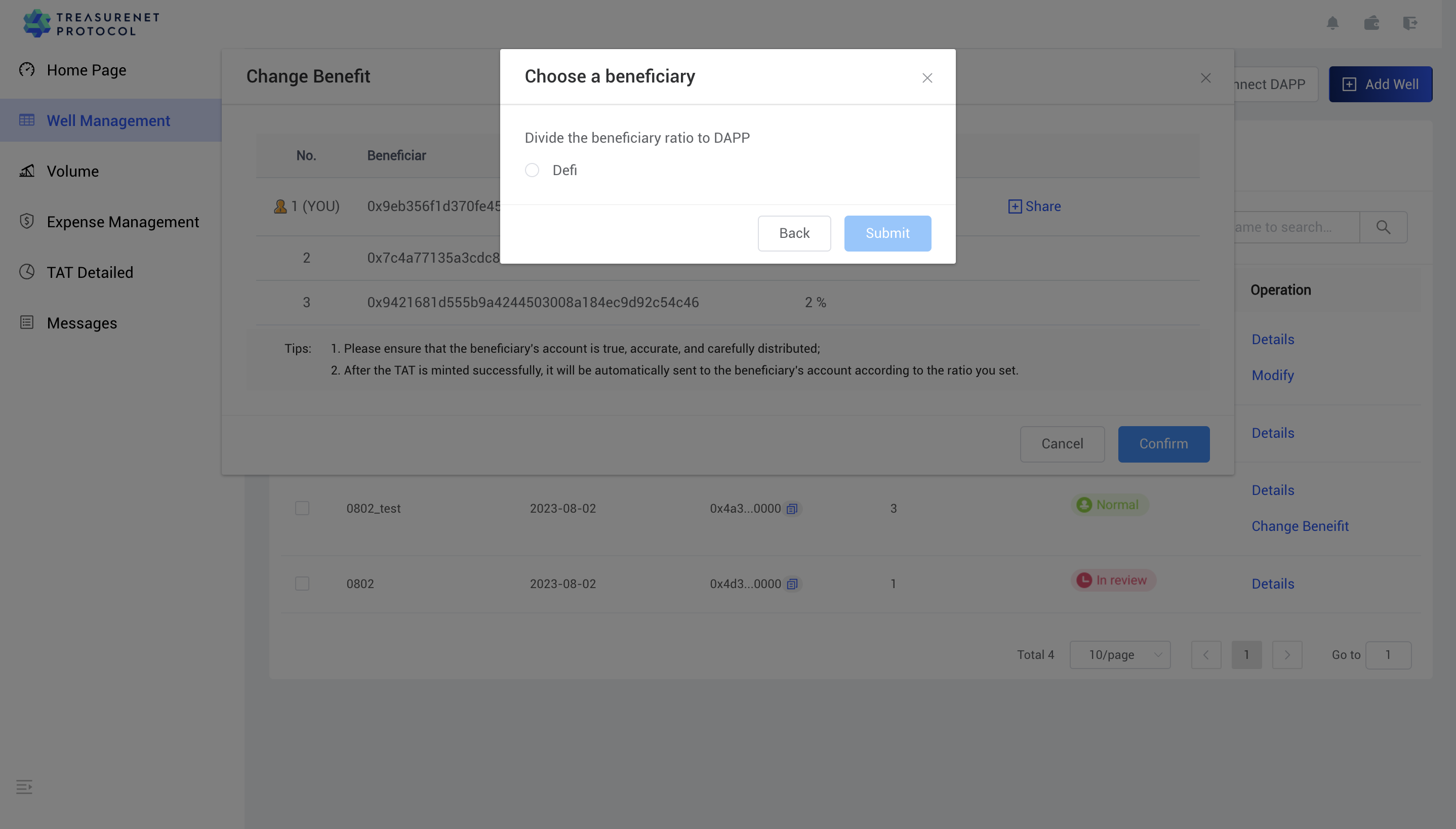
c. Fill in the benefit ratio. After filling in, click 'Confirm' in the pop-up Metamask to confirm that the benefit ratio has been modified successfully.
Associated DAPP
a. Select the well that has shared a percentage of benefits to the DAPP to be associated and click on 'Connect DAPP'.
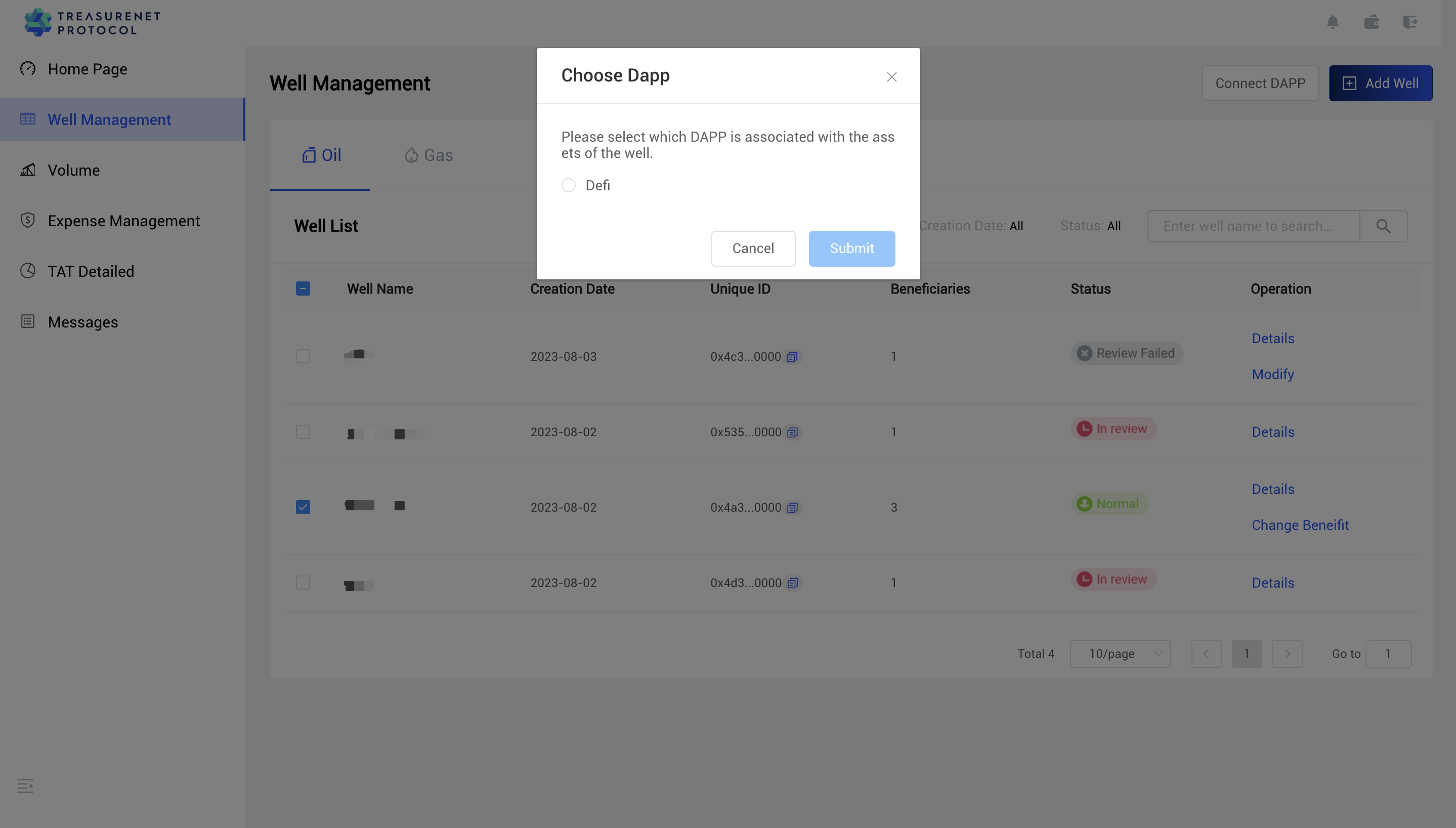
b. Select the DAPP to be associated and click 'Submit'.
c. Enter the verification code provided by DAPP.
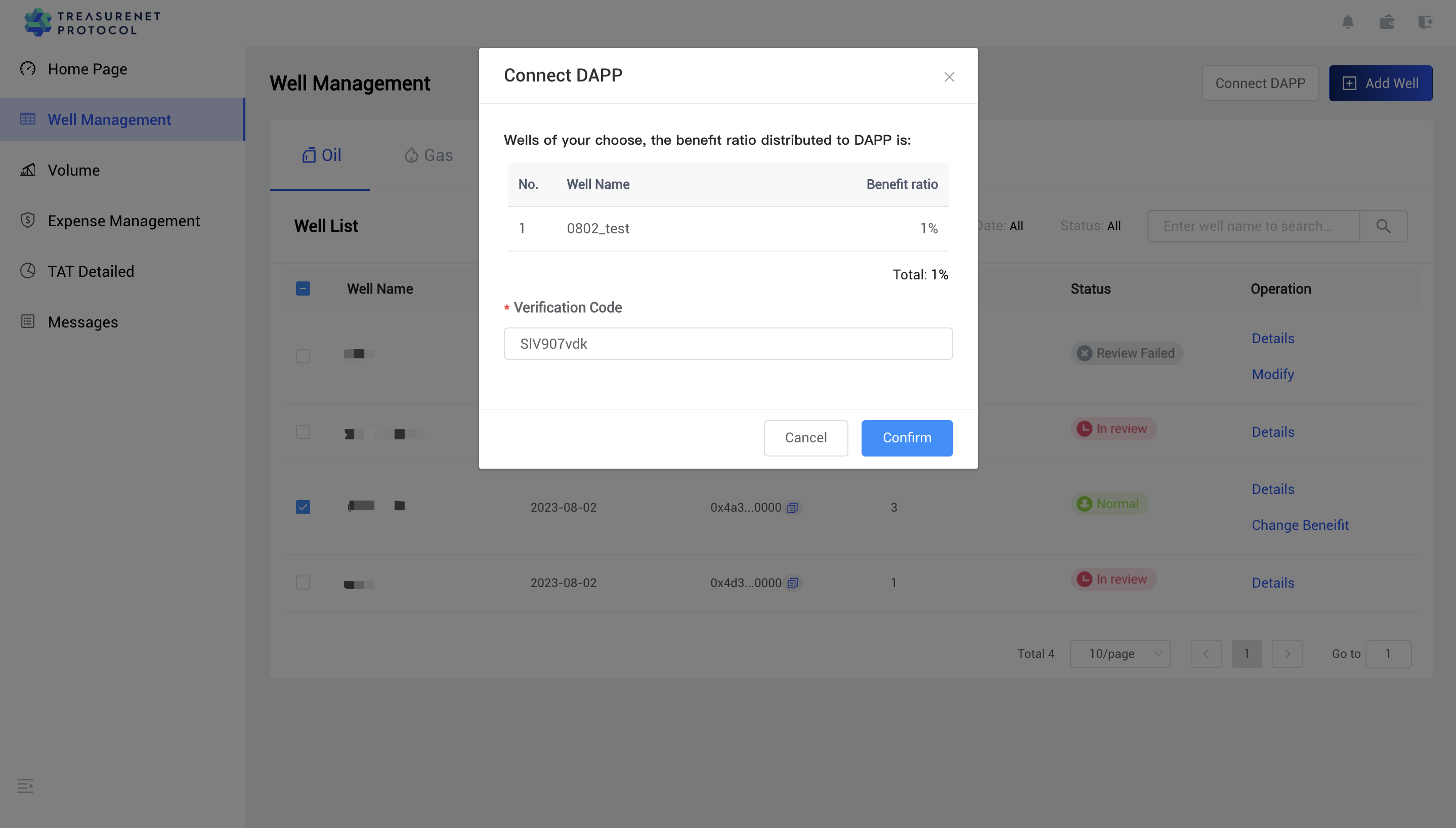
d. After inputting, click 'Confirm' and confirm in the pop-up Metamask, after successful submission, it will show 'Submit successful', at this time, you need DAPP to check whether the association is successful.
View details of the well
a. Click on 'Details' to open the mine details page, as shown below:
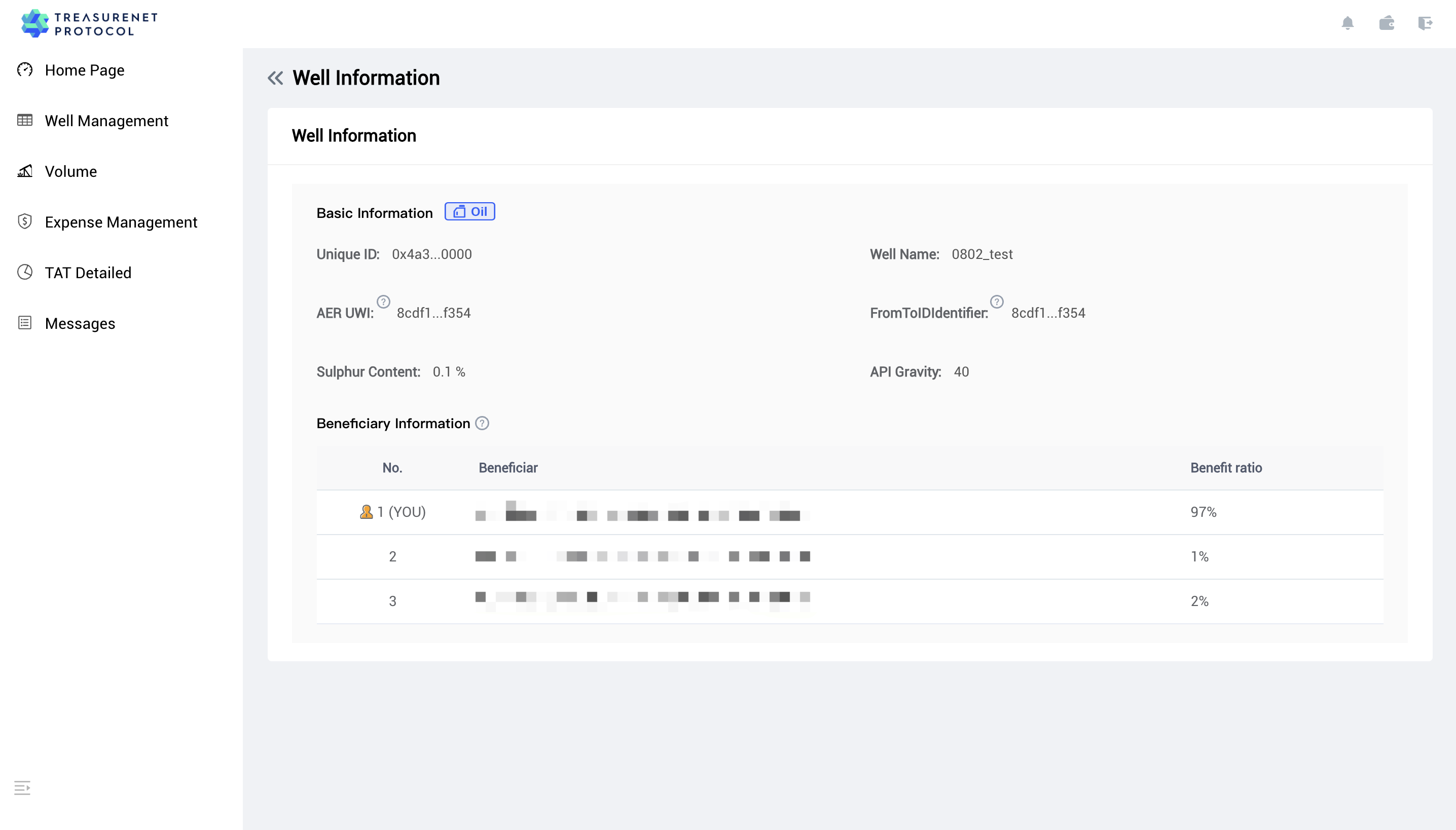
Modification of mine information
- The page fill fields are the same as Add Mine.
Submit an annual oil quality audit application
- When the mine reaches the validity period of one year, the operation of Annual Review will appear in the list.
- Click the button to enter the 'Annual Oil Review' page and enter the necessary information as required on the page.
- Click 'Submit' to submit to the FoundationManager for review.
- If the FoundationManager review is approved, the mine will have an additional one-year validity period. If the FoundationManager review is not approved, you can modify the mine information filled in and submit it again for the review.